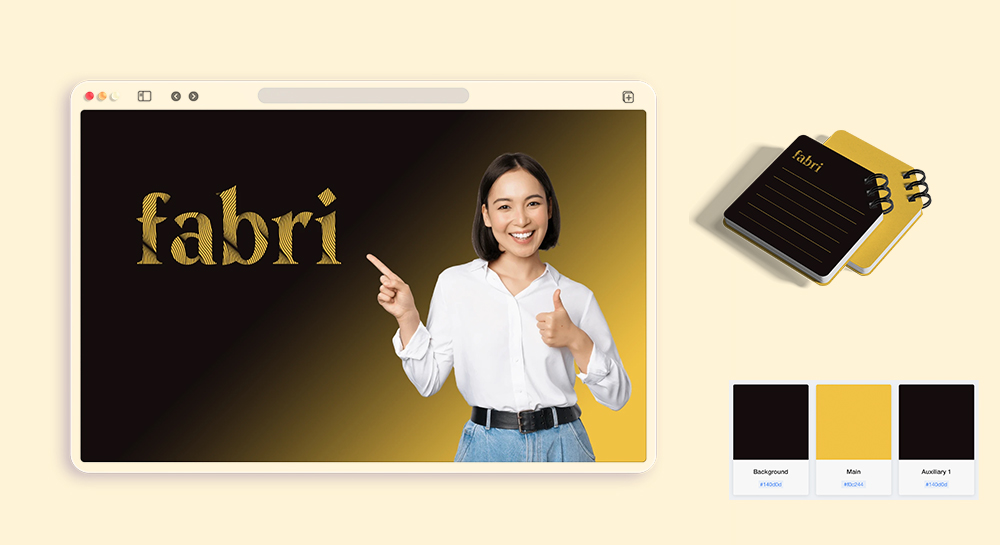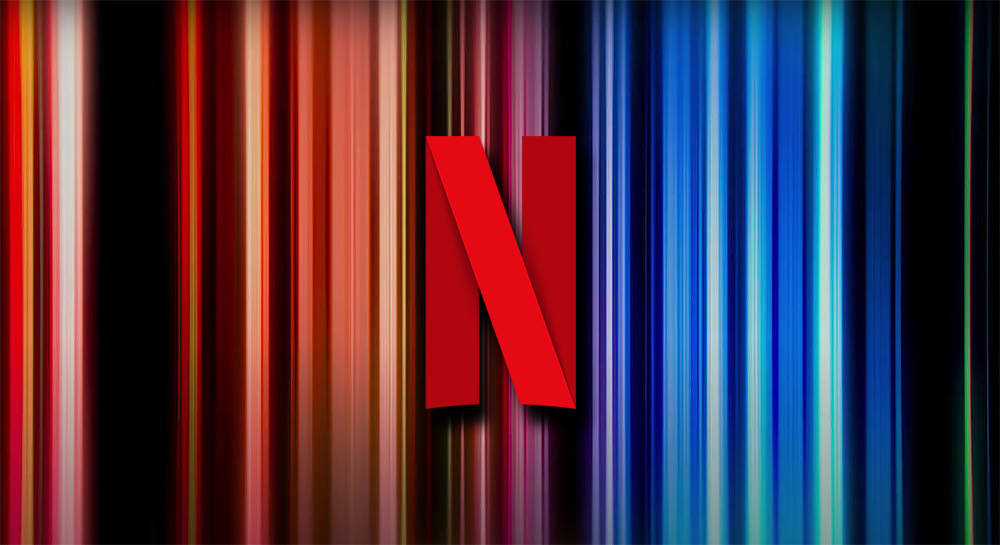Businesses can either use the ® symbol or the ™ symbol to indicate the trademark status of their brand. Read on to learn how to add the registered trademark symbol – ® – or the trademark symbol – ™ – to your logo using our logo generator.
Method 1: Search for "trademark" logo symbols
This method is for text-only logos. If your logo doesn't include a symbol itself, you can add the trademark symbol this way.
- 1. Click the "Add Symbol" icon at the top right of your editor.
- 2. Search for "trademark" logo symbols, then adjust its position and size as needed.

Method 2: Add "®" or "™" to a logo name
For logos that already have their own symbol, click on your logo name and easily add "®" or "™" symbols behind your logo name. You can simply copy and past the needed symbol below:
- 👉 For registered symbol: ®
- 👉 For trademark symbol: ™

The benefit of adding the registered or trademark symbol behind your logo name is that the symbol style will match nicely with your logo font. However, you won't be able to change the symbol size or position. Use method 3 below if you need to place your TM or R symbol at different position.
Method 3 : Add trademark symbol as slogan text
Method 3 is for when you want to change the size of the "®" or "™" symbols or place them in a different location. If a logo doesn't have a slogan, use the slogan text as the trademark symbol.
- 1. Click the "Add Slogan" icon at the top right of your editor.
- 2. In the 'Edit Slogan' section, copy and paste either "™" or "®" as slogan text
- 3. Adjust its position and size as needed.

Make your own logo in seconds!
Try It NowMake your own logo in seconds!
Try It NowConclusion
By following the three methods provided, you can easily integrate the trademark symbol into your logo design. Whether you choose to search for "trademark" logo symbols, insert the symbols directly into your logo name, or use the slogan text as a trademark symbol, we offers the flexibility and convenience you need to create a trademark-compliant logo for your business.