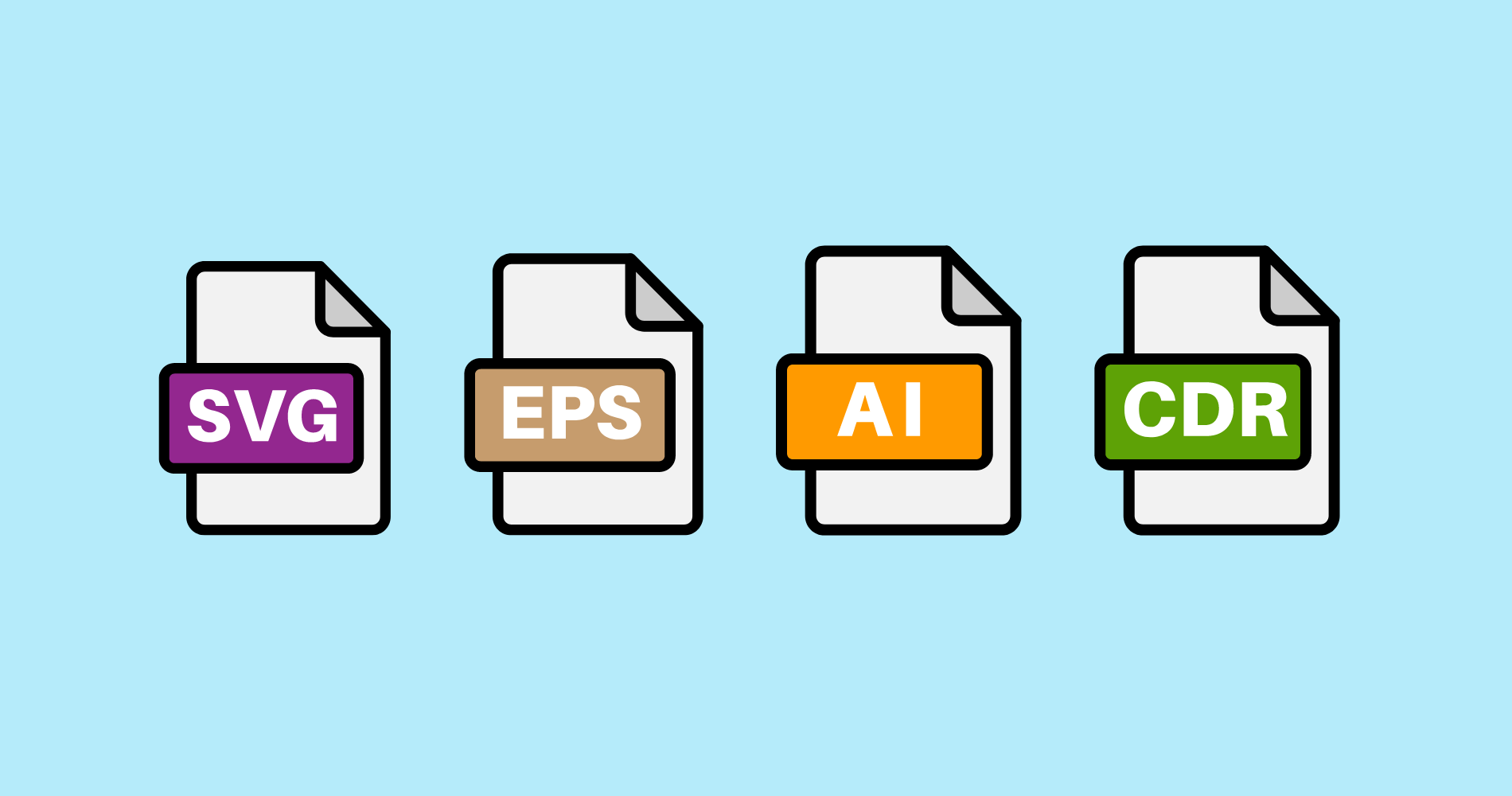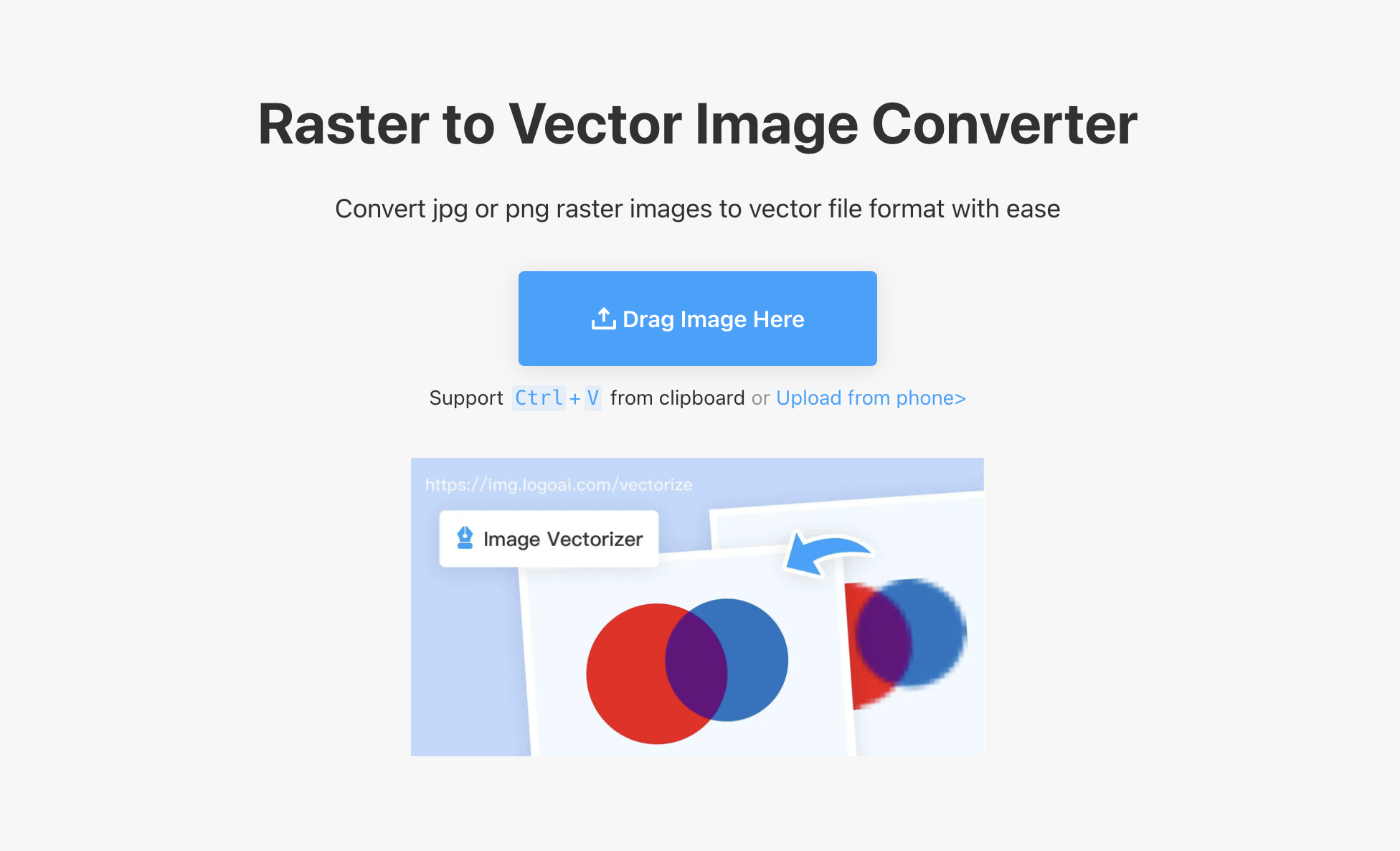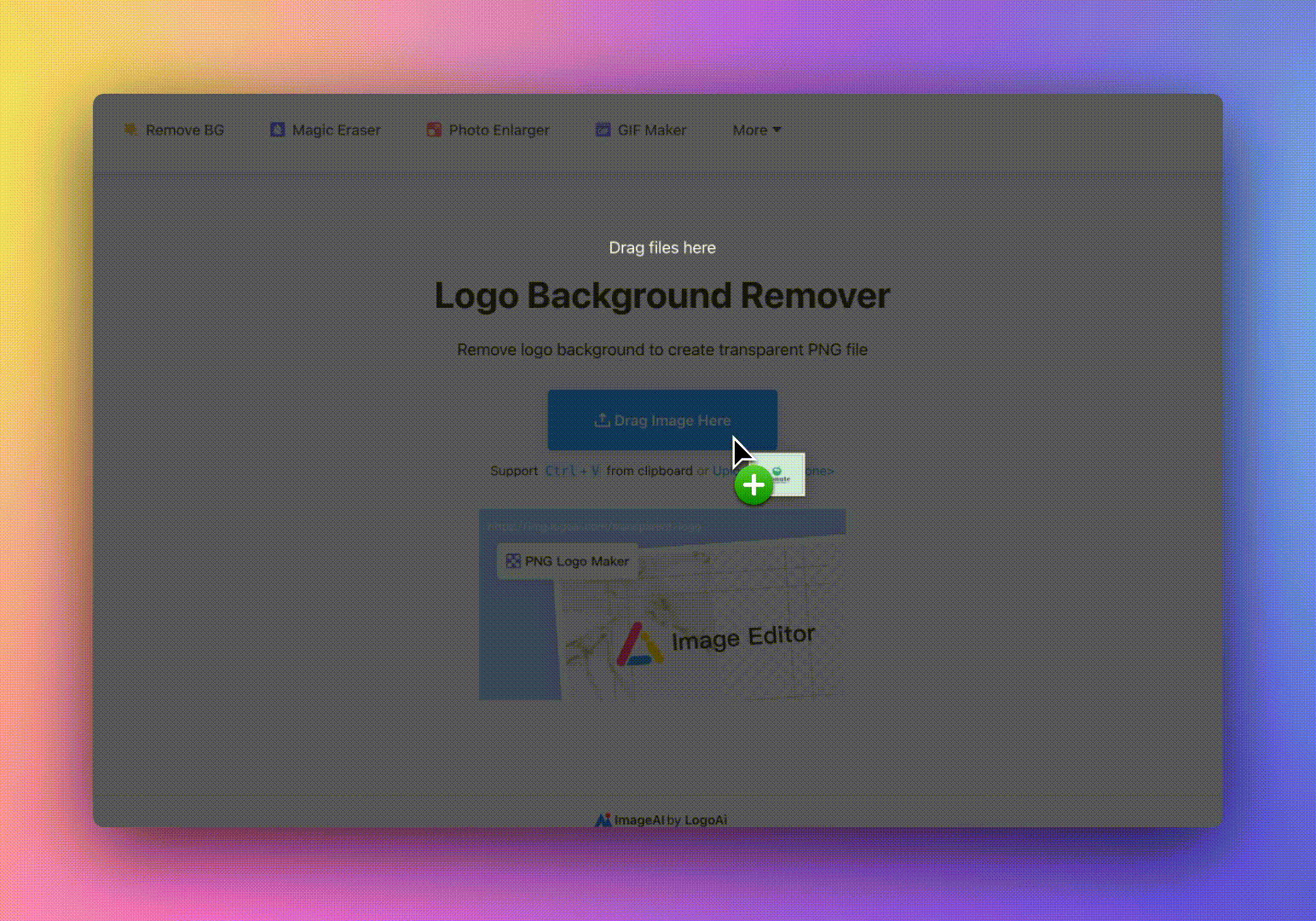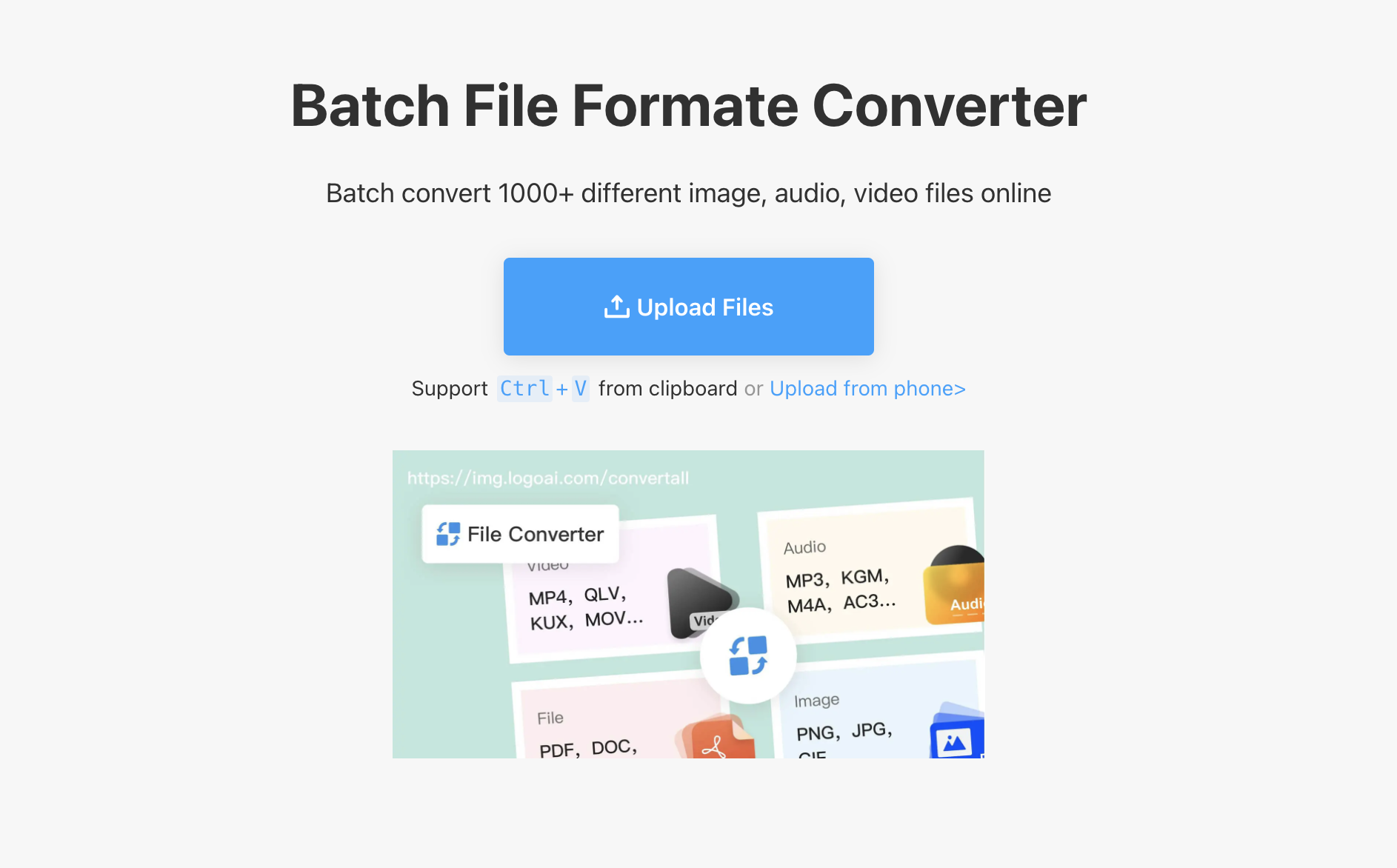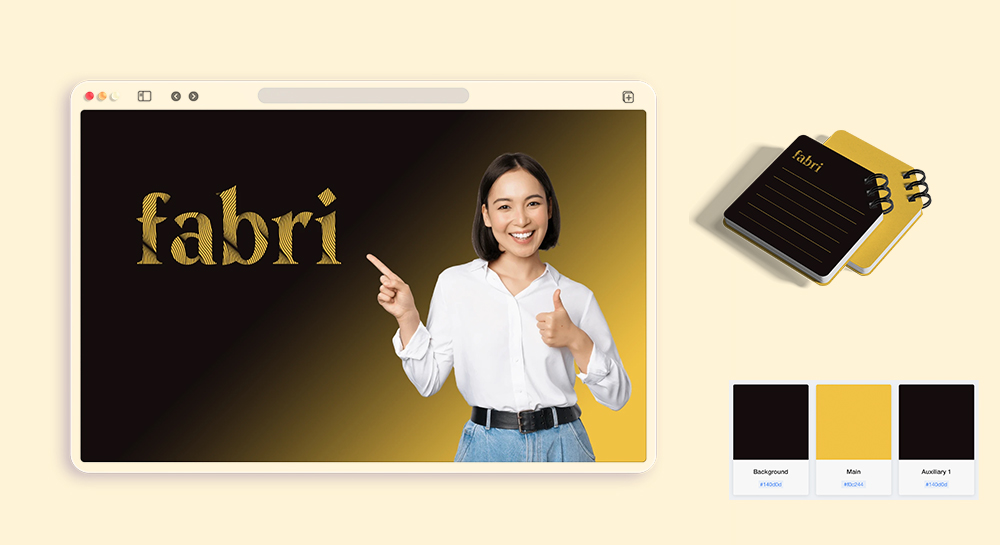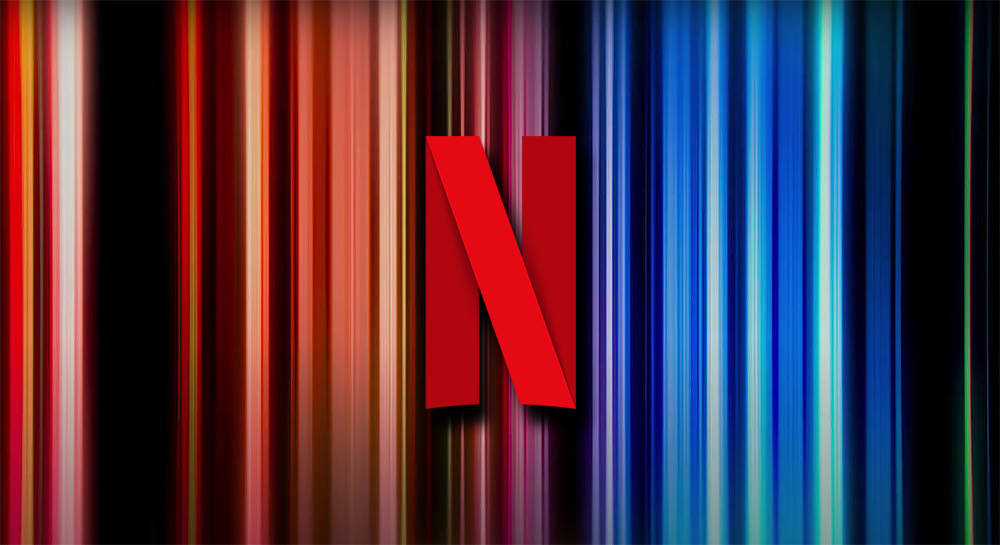In the digital landscape we navigate daily, logos typically come in formats like JPG or PNG. However, when it's time to print, we're often required to supply logo vector file types, such as SVG, AI, EPS, or CDR. The differences between these formats can leave us scratching our heads in confusion. Don't worry, we'll guide you through the process of transforming a standard logo image into various vector formats. Let's demystify the world of vector graphics together.
01 How to Convert Logo Image to Vector Format
If all you have on hand is a basic logo image, usually the only thing you need for editing is a PNG version of that logo with a transparent background. I've found a super straightforward online tool that helps with this - it's called ImageAI. It's packed with handy features for tweaking your images, and one of the best is the Logo Background Remover. Here's how it works: just upload your logo, click the 'Start' button, and ImageAI will handle the rest! Plus, it's free. That means you can transform your logo into an easy-to-edit version without spending a penny.
But what if you want to tweak your logo's symbol or colors? In that case, you'll need to turn your logo image into a vector format. We recommend using SVG (Scalable Vector Graphics) for this. Why SVG? Unlike other formats like AI, SVG files can be compressed to smaller file sizes without losing any detail or quality. If your file is in PDF format, no worries— a PDF to SVG converter can assist you.
Simply upload your logo to the website, no matter its complexity. With a click, the online converter traces and sharpens your logo, instantly providing you an SVG format. Easy and quick!
Make your own logo in seconds!
Try It NowMake your own logo in seconds!
Try It Now02 SVG, EPS, PSD Online Vector Format Converter
So, you've got your logo in SVG format. Great! But what if the print shop asks for a different format like PS or EPS? No worries. Try using the Batch File Format Converter. It can quickly change your SVG into any other image format online. Problem solved!
By the way, if you ever need to convert MS Word to PDF, there's a tool for that too.
Using this tool is a breeze. Just upload the file you want to convert on the website, pick the format you need, and boom - it's converted! The best part? You can upload and convert multiple files all at once. That's a real time-saver and a surefire way to boost your efficiency!

03 Download Design Software for Local Conversion
But let's say the online conversion doesn't go as smoothly, and you end up with a vector graphic that's either damaged or uneditable. That's where design software like Adobe Illustrator (Ai) and CorelDRAW comes in. These are two big favorites among designers. With Illustrator, you can convert and export your logo files into AI and EPS formats. If you need CDR format, CorelDRAW has got you covered. So even if online conversion doesn't work out, these tools have your back!

Once you've got Adobe Illustrator installed, here's what you do: Import the SVG file you converted earlier. Look at the top menu bar and click on 'File', then 'Save As'. Pick the format you need, save your file, and voila! Your conversion is all done!
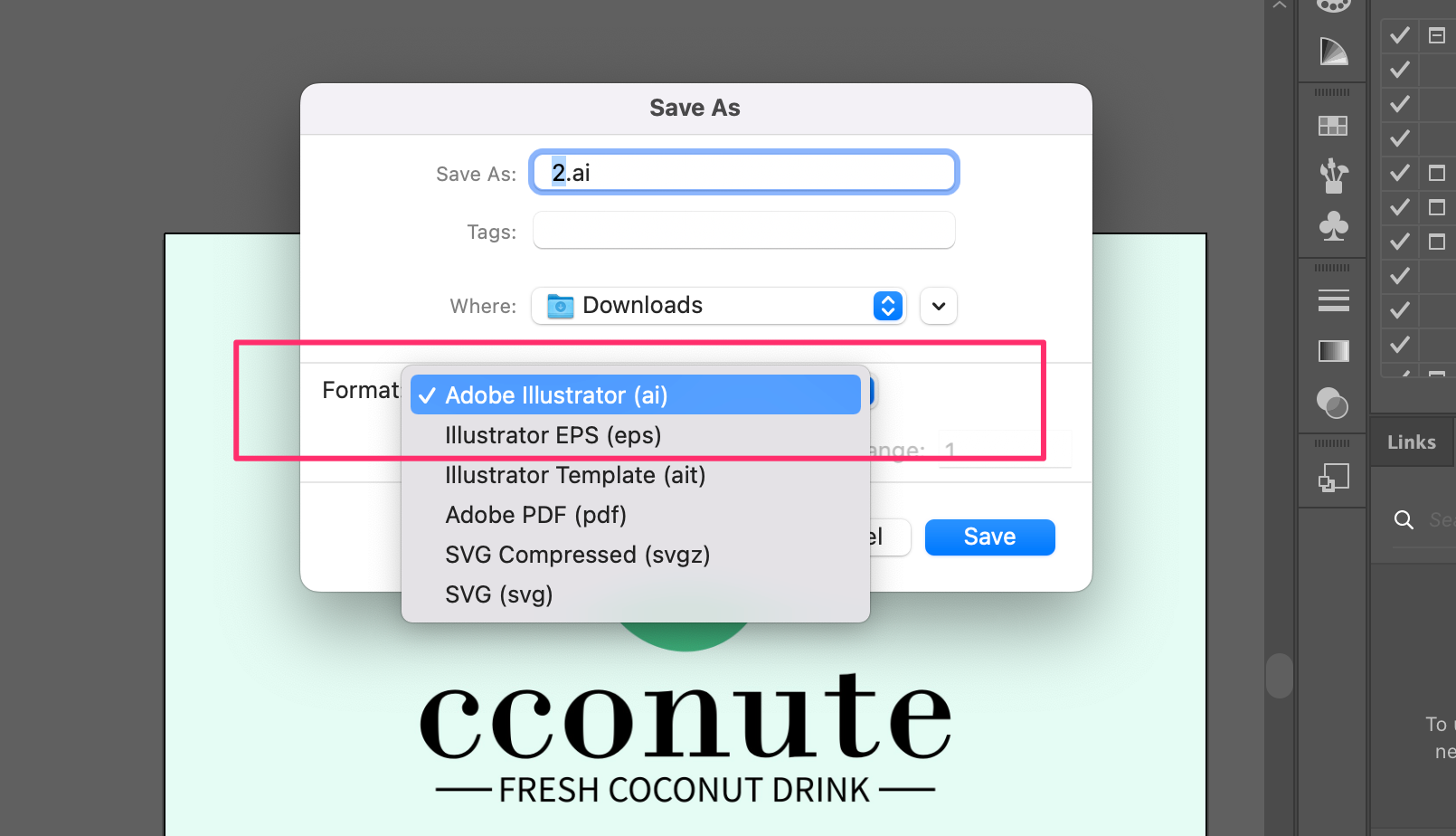
For converting to CDR format, the steps are pretty similar. You'll need to download and install CorelDRAW first. Once that's done, bring in your AI or EPS logo files. Hit 'Save', and there you have it - your logo files in CDR format!

And that's a wrap! We've walked you through turning regular logo images into vector formats like SVG, EPS, AI, and CDR. If you ever need to convert your logo files, just remember these steps. Hope you found this guide handy. Now go forth and convert with confidence!